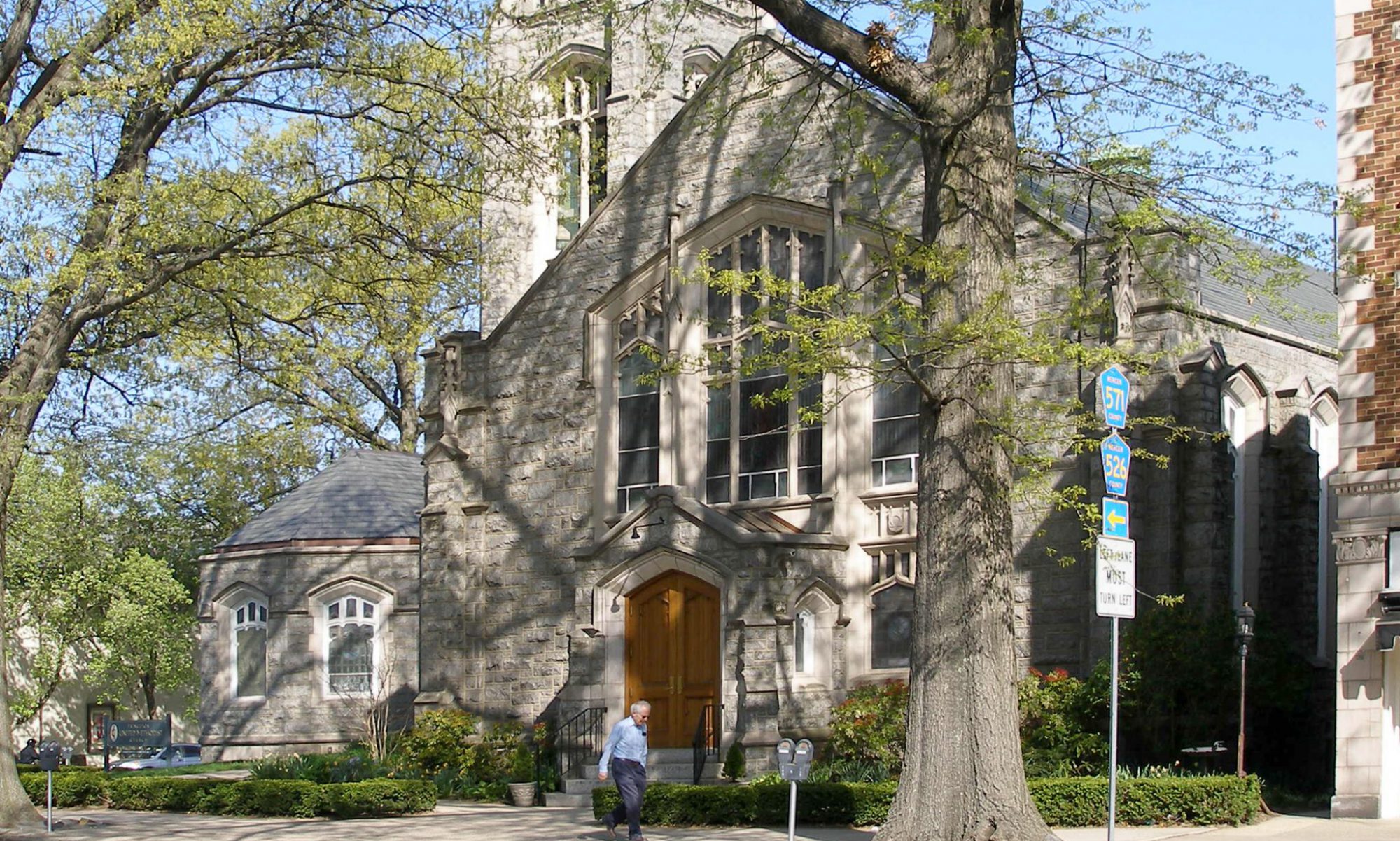If you have never used Zoom, you may want to run a test on your device (laptop, tablet or smart phone) before Sunday’s event. You can run a test by clicking the following: https://zoom.us/test. By running a test first, you will already have downloaded the Zoom app onto your device prior to the event.
On the day of the event, you will click this link to our Zoom event:
https://us02web.zoom.us/j/8536670465?pwd=ZkdtNGM5Mi9xaUk5ejZMWWF6aHZjQT09
You will see the following prompt:
Do you want to allow this page to open “Zoom.us?” Click “Allow.”
When you enter Zoom, you will automatically be on mute. This means that you will be able to hear the speaker, but we can’t hear you. This eliminates background noise from disrupting the presentations. If there is a red line through your microphone icon, you are muted. To unmute so that we can hear you, click on the microphone icon. You should be muted throughout the event until the very end when Evangeline will unmute everyone.
.
Make sure that your camera is on so that we can see you. Find and click on the icon that looks like a movie camera. If there is a red line through the camera, that means that your camera is not on. Click on the icon to turn your camera on. If your camera is not on, that isn’t a problem. You will still be able to see the event – we just won’t be able to see you.
You will also want to make sure that you are in “Speaker View” and NOT “Gallery View.”
Up at the top right corner of your screen, once you are in Zoom, you will see either the words Speaker View or Gallery View. If it says Gallery View, that means you are in Speaker View. In Speaker View, the person who is speaking is who everyone can see – they are in the full screen. This is what you want. Otherwise, you will see tiny pictures of everyone that is in the Zoom meeting – that is Gallery View. So make sure you are in Speaker View so that you can see the speakers and the videos. It is very important when you are
in Speaker View, however, that you are muted! Otherwise, every time you make even the tiniest sound, you will be on the full screen and we will all see you instead of the speaker or video. So, make sure you are on Speaker View and you are muted – make sure there is a red line through your microphone. At the very end of the event, for the toast, we will ask you to click on Gallery View so that Ginny can see all of your smiling faces at one time.
If you are just listening to the event on your phone, you will call the following number: 1-929-436-2866.
When prompted for the Meeting ID enter: 853 667 0465. When prompted for the Password enter:
7862.